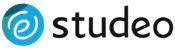Adding and replacing photos
Before You Begin
Adding photos to your brochure is as easy as dragging and dropping images into your browser, but there are a few things you'll want to sort out before you start:
- Make sure you have enough photos in the correct size and in the right format. Click here to learn more about photo requirements.
- If your photographer provided your photos in zip format, you'll need to decompress them first. Click here to learn about managing zip files.
Adding Photos
- Locate your photos on your computer
- Resize your web browser and the window displaying your photos so they are both on the screen at the same time.
- Click and hold the mouse button on the desired photo as you drag it into your browser.
The designated photo spaces feature greyed out photos overlaid with the text "Drag and drop your photo here." The number and placement of designated photo spaces vary by design.
Your photo will appear in your brochure.

Once you've uploaded a photo, you can crop it. Click here to learn how.
Replacing Photos
To replace a photo just drag and drop a new photo over an old one.
- Locate your desired photos on your computer.
- Resize your web browser and the window displaying your photos so they are both on the screen at the same time.
- Click and hold the mouse button on the desired photo as you drag it into your browser.
- Drag the photo on top of the photo you wish to replace and release the mouse button.
You can repeat this process as many times as you like.