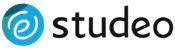Using Dropbox or Google Drive to submit your photos, videos, and panoramas
Sharing photos, videos, or panorama files from your dropbox or Google drive is easy.
Dropbox
- Visit dropbox.com and click Sign In if you aren't already logged into your account.
- Find the zip file or folder for your property.
- Move your mouse cursor to the righthand side of the row to reveal the link icon and click on it.

- Enter customercare@studeohq.com in the "Add names or email" box.
- Enter your property's street address in the message box and click send.
Google Drive
- Visit drive.google.com and sign in if you are not already logged in to your gmail account.
- On the left-hand side, click on "Shared with me" option and select the folder you need to share.
- On the top-right hand corner, you will see a share icon.

Make sure that the link is public and type in "customercare@studeohq.com"

If you belong to a brokerage, you can submit the link right after submitting your order in Project Assets.

Once you click "Update Assets" your links will be saved. A Studeo representative will reach out to you if there are any problems with your links.
If your photographer or videographer has provided you with a dropbox or Google drive url, please submit your link or email your link to customercare@studeohq.com as soon as possible.