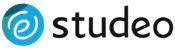Adding Your Brokerage Logo to Your Brochure
Print
Created by: User Support
Modified on: Wed, 6 May, 2015 at 5:08 AM
Adding Your Brokerage Logo to Your Brochure
To add your brokerage logo during sign up:
-
After entering your email address and choosing a password during sign up, you'll be presented with a form to complete your profile.
- Scroll down to the Brokerage Information section and click on Choose File beside Add Your Logo.
- Locate your brokerage logo on your computer. Make sure your file is in JPG, JPEG, GIF, PNG, or SVG format. We can also accept high resolution JPEG files.
- Select your desired file in the pop up window and click Open, Choose, or OK.
- After the window closes, click on Save Personal Information to upload the photo or click cancel if you wish to scrap your changes.
To add your brokerage logo after sign up:
- Click on My STUDEO from the top menu
- Select Personal Info from the side menu
- Scroll down to the Brokerage Information section and click on Choose File beside Add Your Logo.
-
Locate your brokerage logo on your computer. Make sure your file is in JPG, JPEG, GIF, PNG, or SVG format. We can also accept high resolution JPEG files.
- Select your desired file in the pop up window and click Open, Choose, or OK.
- After the window closes click on Save Personal Information to upload your photo or click cancel if you wish to scrap your changes.
IMPORTANT:
-
Kindly allow up to 24 hours for processing.
- If you wish to add a personal logo or additional logos to your brochure then please click here to contact us.
User is the author of this solution article.
Did you find it helpful?
Yes
No
Send feedback Sorry we couldn't be helpful. Help us improve this article with your feedback.