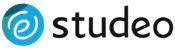Making sense of ZIP files
Zip files are great for compressing files or consolidating several files into one manageable package. Your photographer might use a single zip file to send you twenty photos at once without the need for twenty separate files. You'll need to extract or decompress the files from your zip file before using them.
Identifying Zip Files
You can identify a zip file on a PC by its .ZIP file extension or zipper icon. You can also hover your mouse cursor over the file name to see the file type. On a Mac, your zip file will have a zipper icon and be listed as a ZIP archive in the Kind column of the Finder window.
Decompressing Zip Files
On a Windows PC:
- Locate your zip file.
- Right-click your zip file and select extract all.
- Choose the destination for your unzipped files.
- Click extract.
- You can now access your unzipped files from the location you specified in step 2. You'll be able to drag and drop images from this folder into the STUDEO Design Wizard.
On a Mac:
- Locate your zip file.
- Double click your zip file to automatically unzip the contents.
- You can find your unzipped files stored in a folder with the same name as your zip file.
- You'll be able to drag and drop images from this folder into the STUDEO Design Wizard.