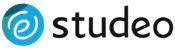Adding Your Professional Photo to Your Account
You can add your professional photo to your account during sign up or from the Personal Info section of My STUDEO.
To add a photo during sign up:
- After entering your email address and choosing a password during sign up, you'll be presented with a form to complete your profile.
- Scroll down to the Brokerage Information section and click on Choose File beside Add Your Photo.
- Locate your image file on your computer. Make sure your professional photo is between 800 KB and 1.5 MB in .jpeg or .png format.
- Select your desired file in the pop up window and click Open, Choose, or OK.
- After the window closes, click on Save Personal Information to upload the photo or click cancel if you wish to scrap your changes.
To add or replace your photo at any time:
- Click on My STUDEO from the top menu
- Select Personal Info from the side menu
- Scroll down to the Brokerage Information section and click on Choose File beside Add Your Photo.
- Locate your image file on your computer. Make sure your professional photo is between 800 KB and 1.5 MB in .jpeg or .png format.
- Select your desired file in the pop up window and click Open, Choose, or OK.
- After the window closes click on Save Personal Information to upload your photo or click cancel if you wish to scrap your changes.
IMPORTANT:
- Please use a high resolution photo between 800 KB and 1.5 MB in size. Click here for more information about files sizes.
- For maximum flexibility across our brochures, pick a portrait that shows you from the hips up.
- The STUDEO Team will make the background of your photo transparent for great results across all our brochure designs.
- Kindly allow up to 24 hours for processing.